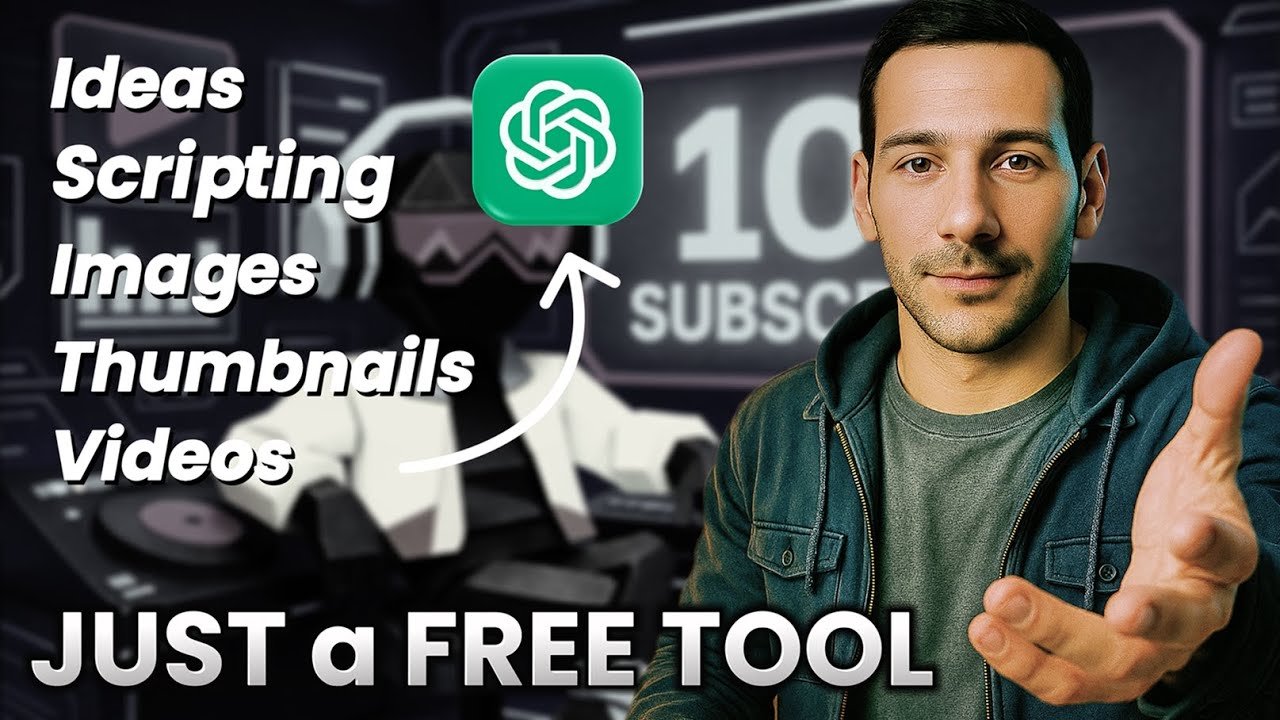
How to Run a Fully Automated YouTube Channel with Just ChatGPT
Hey everyone, I’m Gary, and welcome back! In this post, I’m going to walk you through how you can do almost everything with ChatGPT—from brainstorming video ideas all the way to generating scripts, images, thumbnails, metadata, and even automating full video creation.
Yes, you read that right. With the right prompts and workflow, you can set up a fully automated faceless YouTube channel—and you don’t need to pay for expensive tools to do it. Everything I’ll show you here can be done for free.


Step 1: Exploring Ideas with ChatGPT
Every channel begins with a topic, and ChatGPT is the perfect place to start. For example, let’s look at the philosophy niche. It’s already popular, but also competitive. If you go with big names like Carl Jung or Buddhist wisdom, you’ll be competing with thousands of existing videos.
Instead, you want to find unique angles. One of my favorite prompts for ChatGPT is:
“Suggest 10 untapped video ideas in the philosophy niche that are less competitive but still engaging.”
In one session, I got a list that included “Philosophy of the Future: Tech, AI, and Posthumanism.” That’s gold. From that, you can dive into questions like:
- Can a robot be conscious?
- What would Heidegger say about the Metaverse?
- How does AI change the meaning of being human?
By taking these fresh approaches, you stand out and avoid oversaturated spaces.
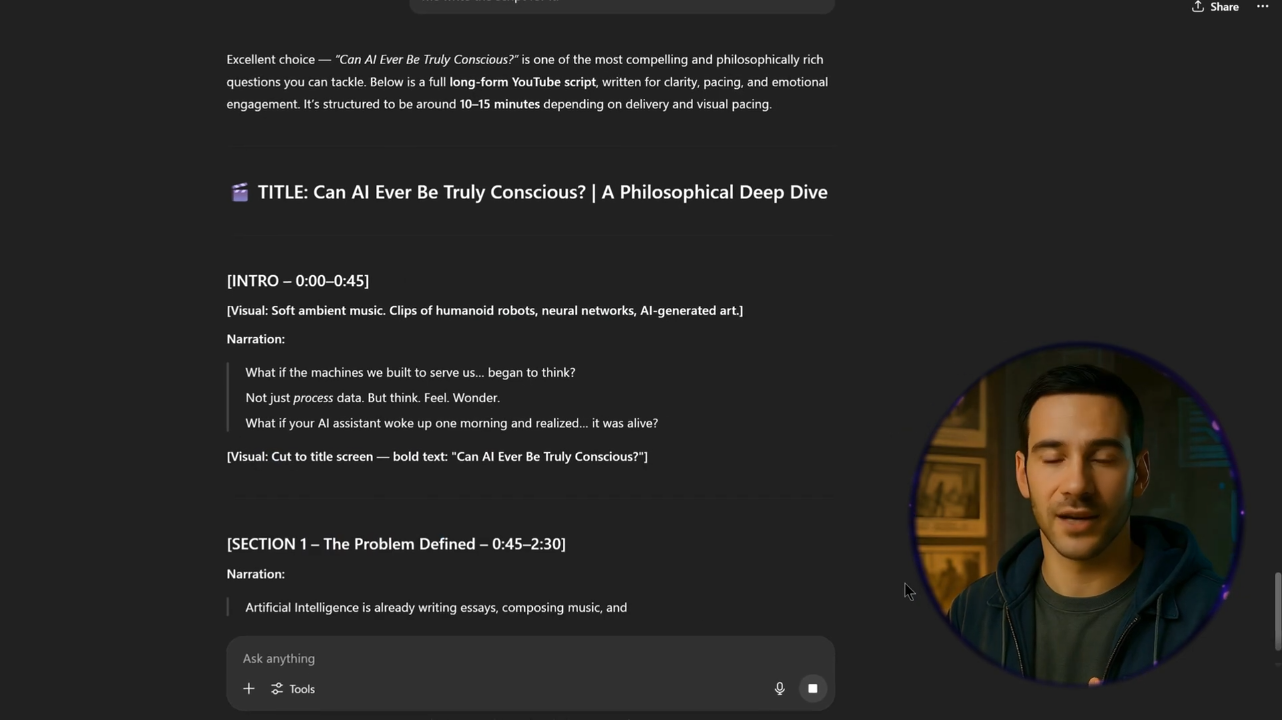
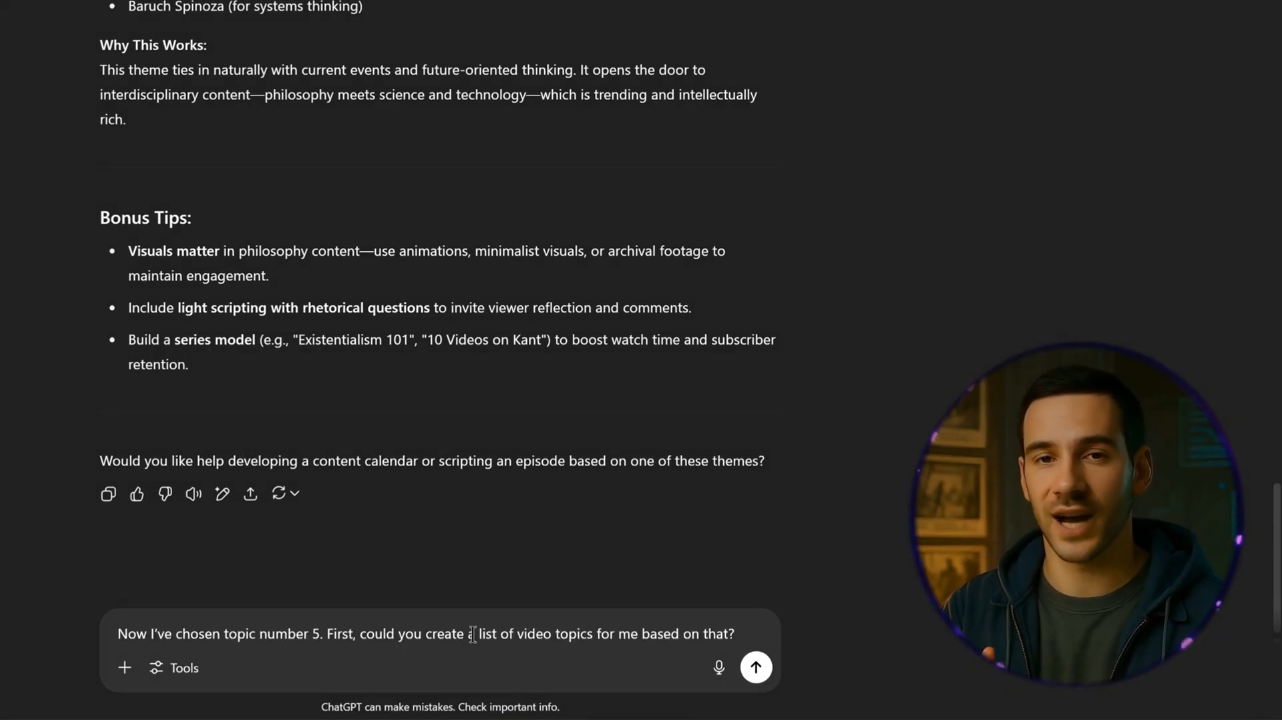
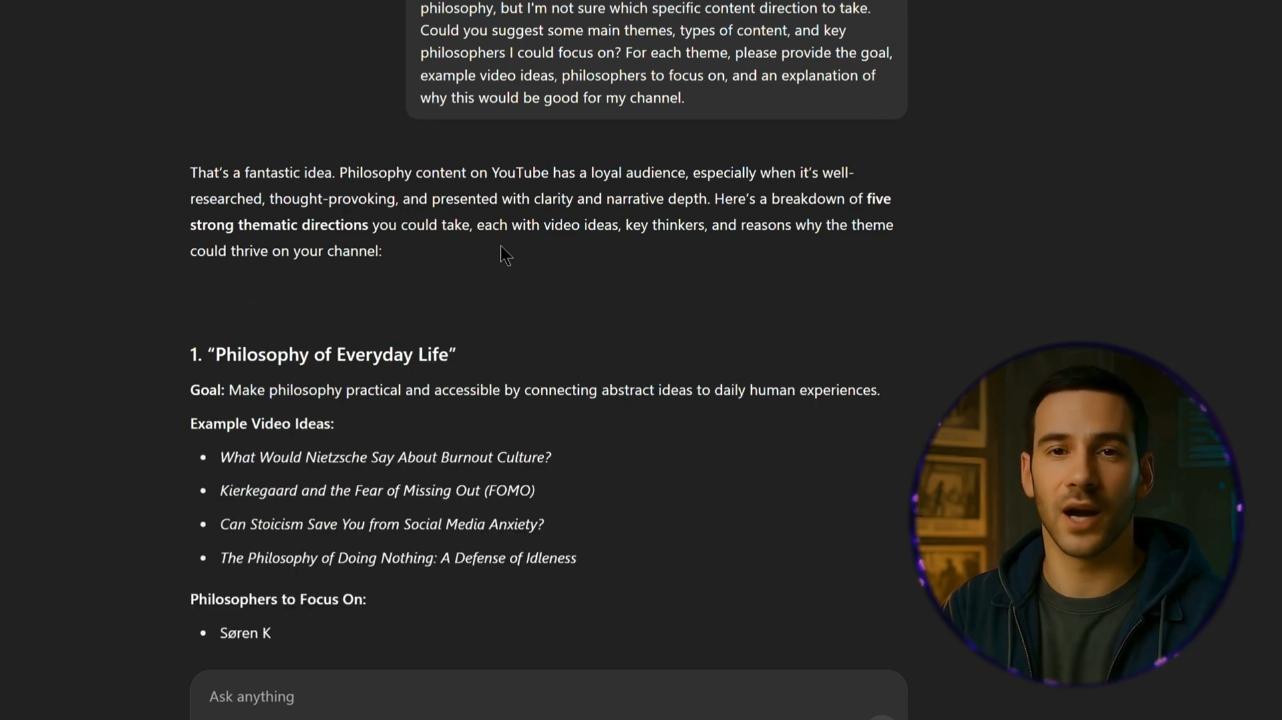
Step 2: Generating Video Topics & Scripts
Once you’ve chosen your theme, you can refine it into a batch of potential titles. For example:
“Now that I’ve chosen philosophy of the future, create 20 YouTube video topics under the subtheme of technology and consciousness.”
ChatGPT will break it down into structured subtopics, like “Ethics of AI,” “Consciousness and Machines,” and “Metaphysics of the Posthuman.”
Then comes scripting. You don’t want short, generic outputs. Instead, use prompts like:
“Write me an 800-word script with a fast-paced, high-engagement tone. Do not include timestamps, narrator labels, or sections—just a continuous script suitable for voiceover.”
That way, you’ll get a script you can copy straight into your workflow. Always test a sample section first, review the tone, and refine your prompt until it matches your vision.

Step 3: Creating Natural Voiceovers
Once you’ve got a script, you’ll want a realistic voiceover. My go-to is 11 Labs. Here’s the workflow:
- Clean your script (remove empty lines in Notepad++).
- Paste it into 11 Labs.
- Choose a voice that matches your style—like Mark Natural Conversational for fast-paced narration.
- Generate speech and review the flow.
A key tip: match tone to script. A poetic script needs a slower, dramatic voice. A fast-paced, conversational script needs a natural, smooth voice. If those don’t match, your video won’t feel right.
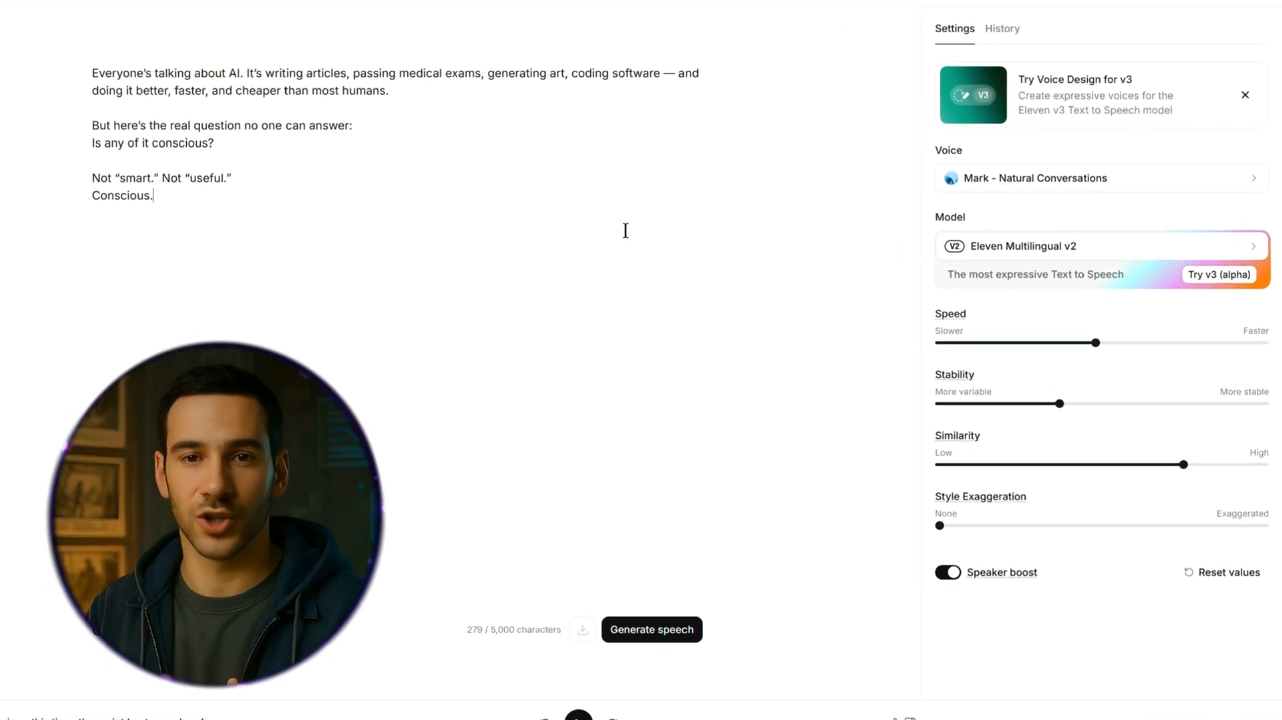
Step 4: Optimizing Metadata with ChatGPT
Videos need more than just scripts—they need SEO-friendly metadata. Luckily, ChatGPT can handle this too.
Use prompts like:
“You are a professional YouTube content writer. Based on this script, generate an SEO-optimized description, 15 tags, and 10 trending hashtags.”
This way, you get titles, keywords, and hashtags all designed to boost visibility. If you want to automate further, you can even integrate these prompts into a Google Sheets + Make.com workflow so everything is generated with a single click.
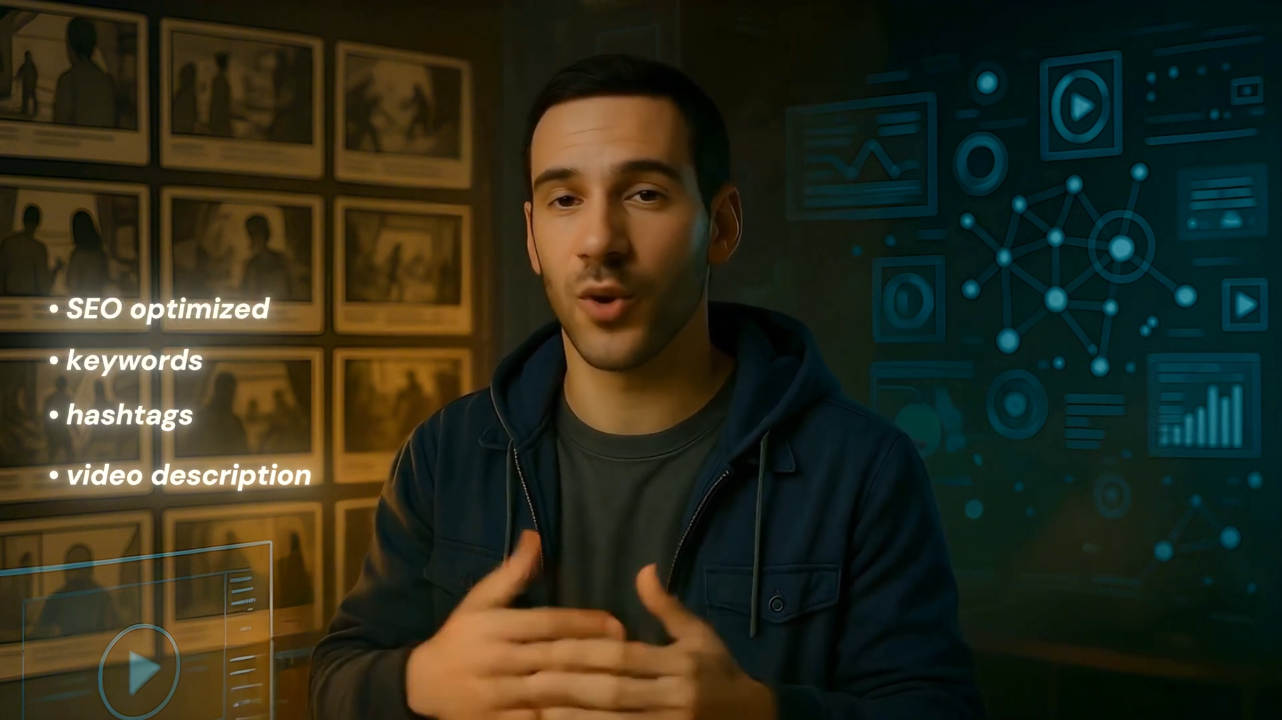
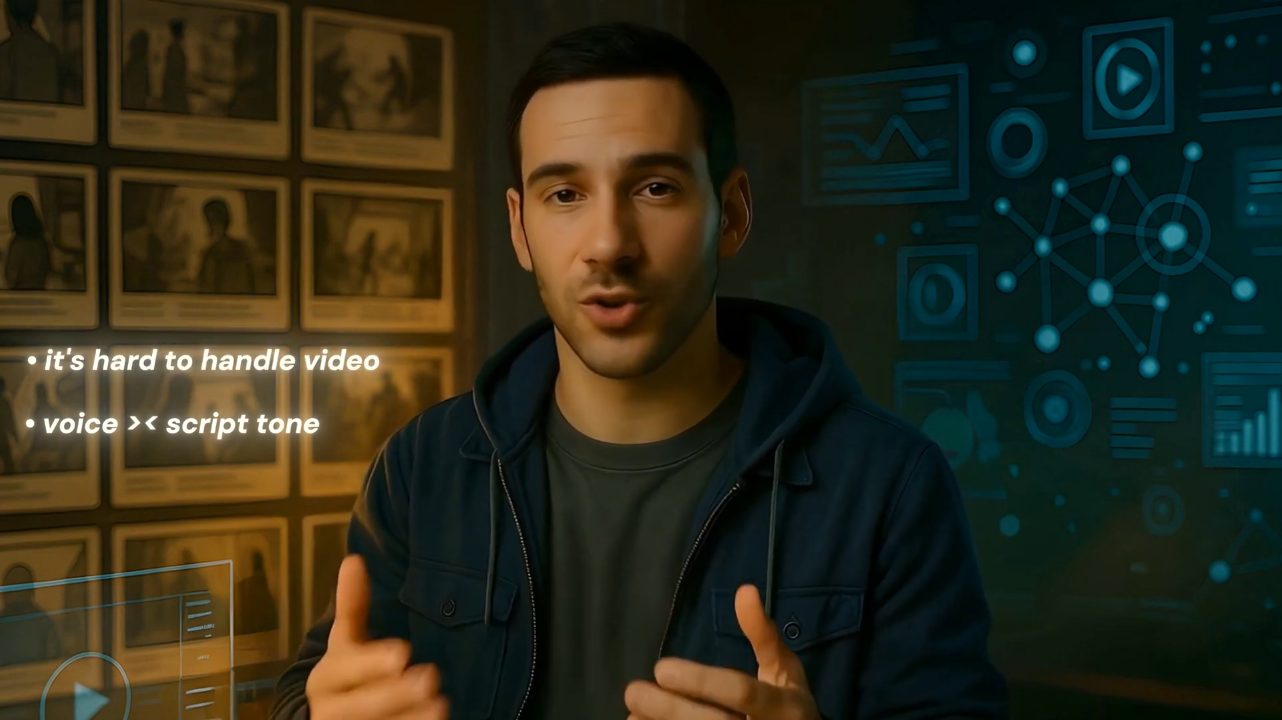
Step 5: Generating Images and Thumbnails
Visuals are crucial. Instead of spending hours designing, let ChatGPT generate image prompts for you.
For thumbnails, I use a master prompt that outputs five different styles (cinematic, minimalism, dramatic, symbolic, etc.), each with 10 variations. You can run those prompts through an image generator to get dozens of options.
For example:
“Generate a thumbnail concept for the video ‘Can AI Ever Be Truly Conscious?’ with cinematic, thought-provoking visuals that symbolize the boundary between AI and human consciousness.”
After a few runs, you’ll get a batch of images. Take the best one, polish it in Canva or CapCut, and you’re ready.

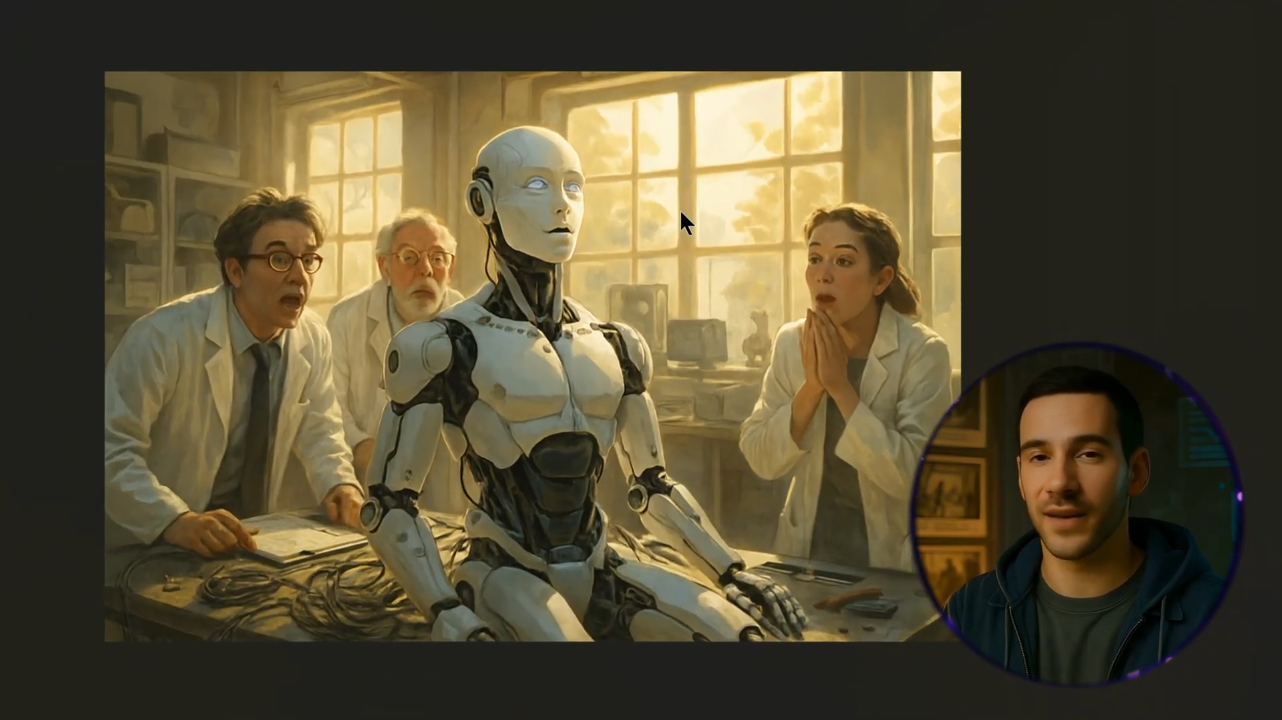
Step 6: Automating Full Video Creation
Here’s the part most people don’t believe—you can actually generate a full video with Python using ChatGPT.
With a single prompt, ChatGPT can give you a script that:
- Reads 10 images from a folder
- Applies a Ken Burns zoom-in effect to each one
- Syncs them sequentially with your MP3 voiceover
- Outputs a final 1080p or 4K video
The script uses MoviePy, a free Python library. Just organize your files, run the script, and you’ll have a finished video—no manual editing needed.
Want subtitles or text overlays? Just tweak the script and regenerate.

Why This Workflow Works
Here’s why this system is so powerful:
- Everything is free—no need for pricey tools or editors.
- One-click automation—scripts, metadata, images, and video can all be generated in bulk.
- Customizable—change pacing, tone, and visuals to fit your style.
- Scalable—once you’ve refined your prompts, you can replicate the workflow endlessly.
With this, you can go from idea → script → visuals → finished video in less than an hour.
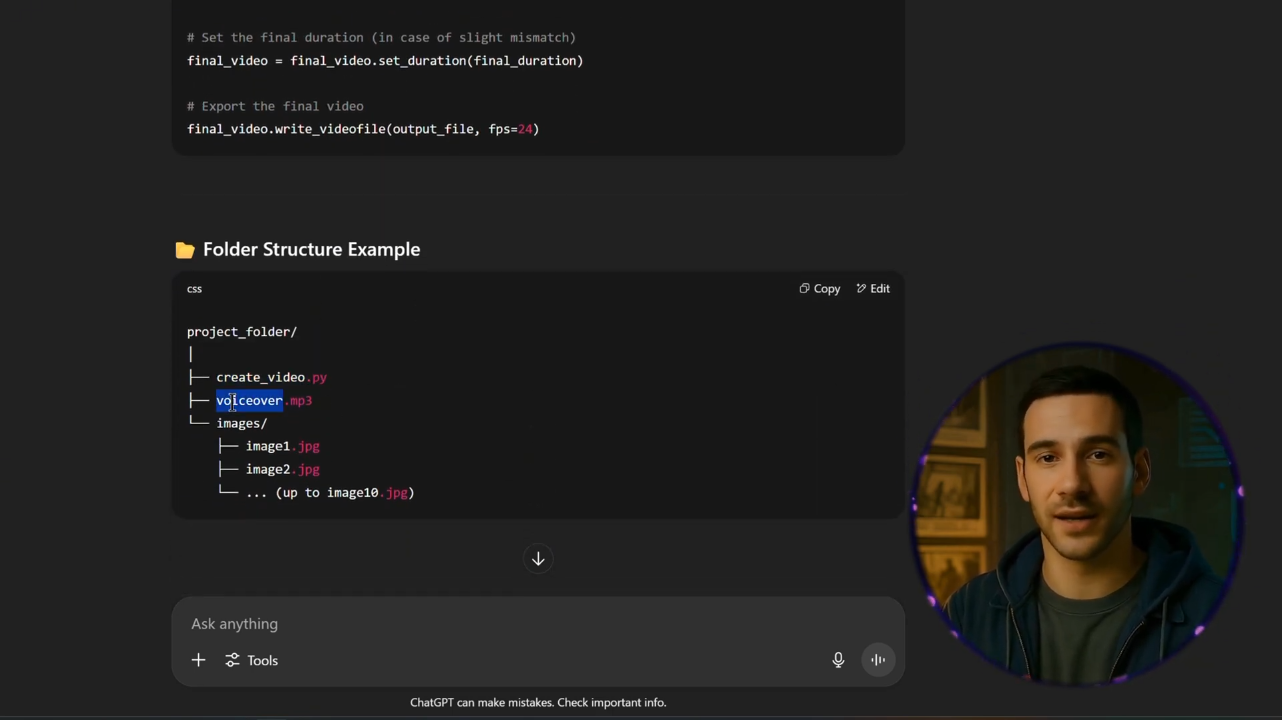
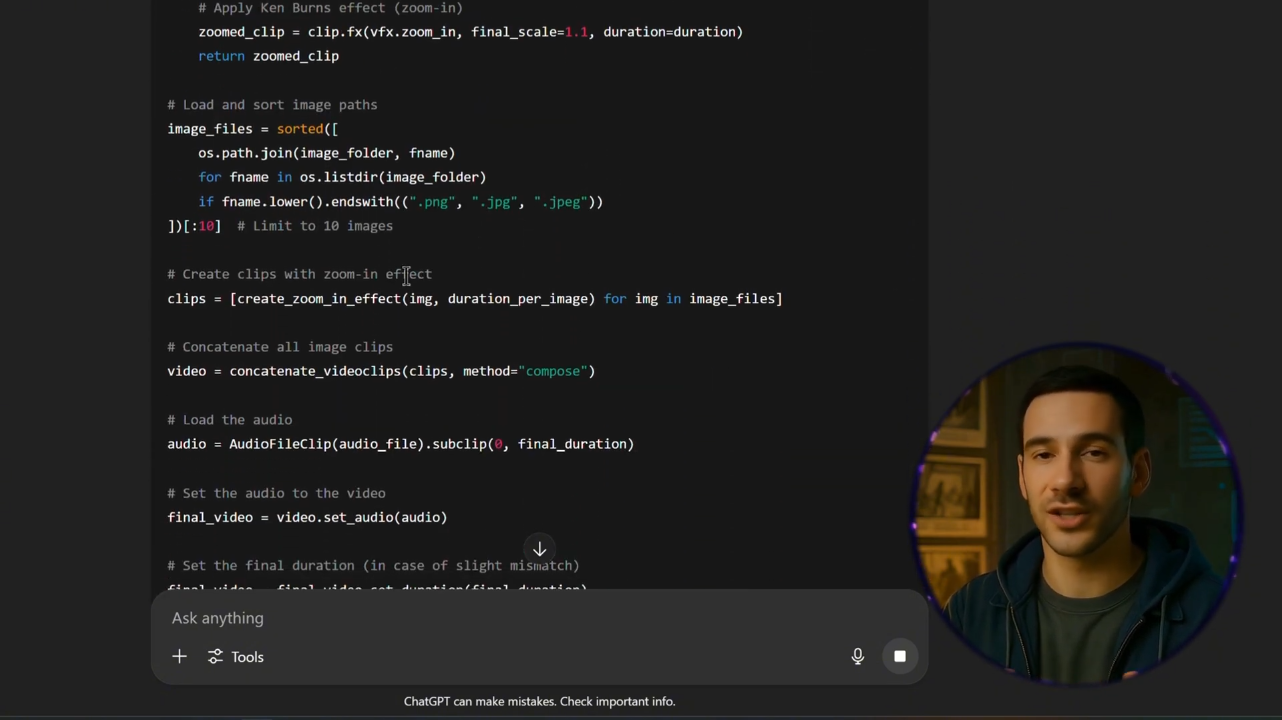
Final Thoughts
Building a YouTube channel used to take massive time, money, and resources. But with ChatGPT, you can now handle every single step of the process yourself—from brainstorming unique ideas to automating video production.
If you want to push this further, you can join private creator communities that provide ready-made templates, workflows, and bulk-generation scripts. But even if you stick with free tools, you already have everything you need to start.
So, the real question is: What’s stopping you?
Start experimenting with ChatGPT today. Try a new niche, write your first script, generate your first thumbnail. The tools are all there—you just need to put them into action.
