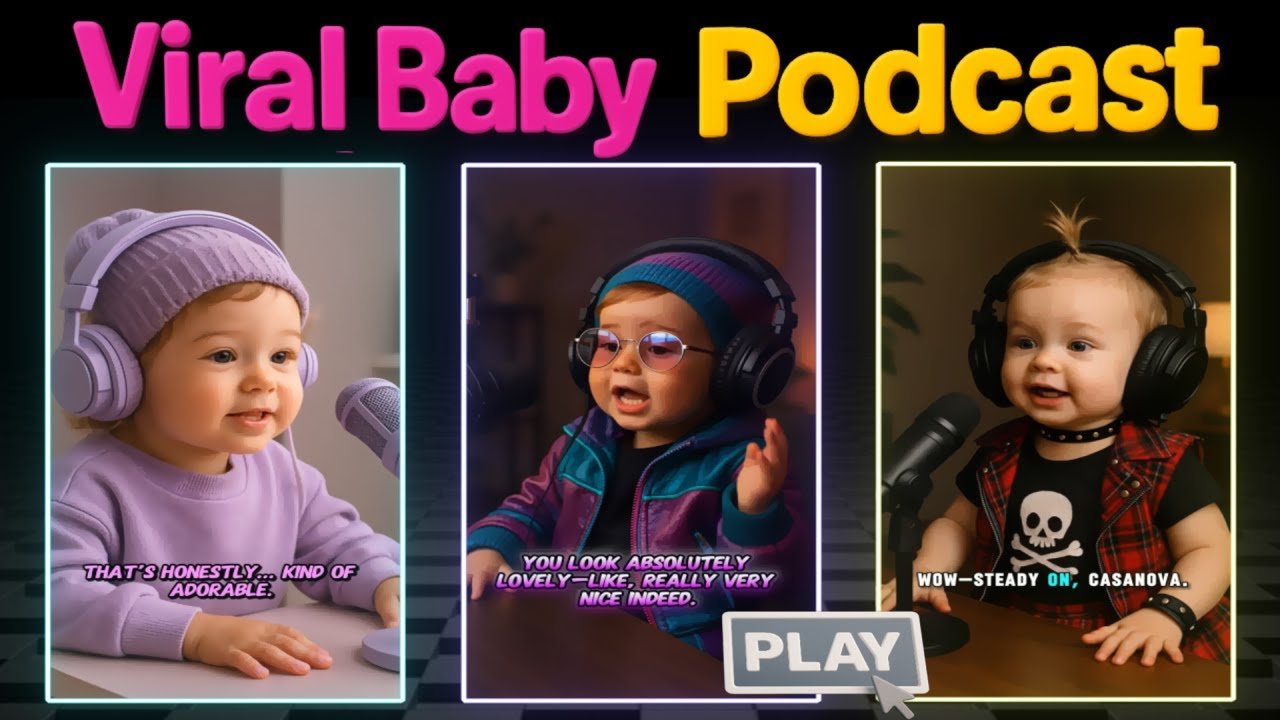
Great. You look absolutely lovely. Really very nice indeed. I don’t know if anyone’s ever told you before, but you’re a reasonably attractive young lady.”
Sound familiar? These quirky, conversational “baby podcast” videos have been going viral on TikTok lately. They’re funny, awkwardly sweet, and completely captivating. If you’ve ever wanted to make content like this yourself, you’ve clicked on the right video.
In this tutorial, I’ll walk you step by step through how to create baby podcast videos (or talking avatar videos) starting from a single image. By the end, you’ll have everything you need to produce your own short-form content that feels polished and entertaining.
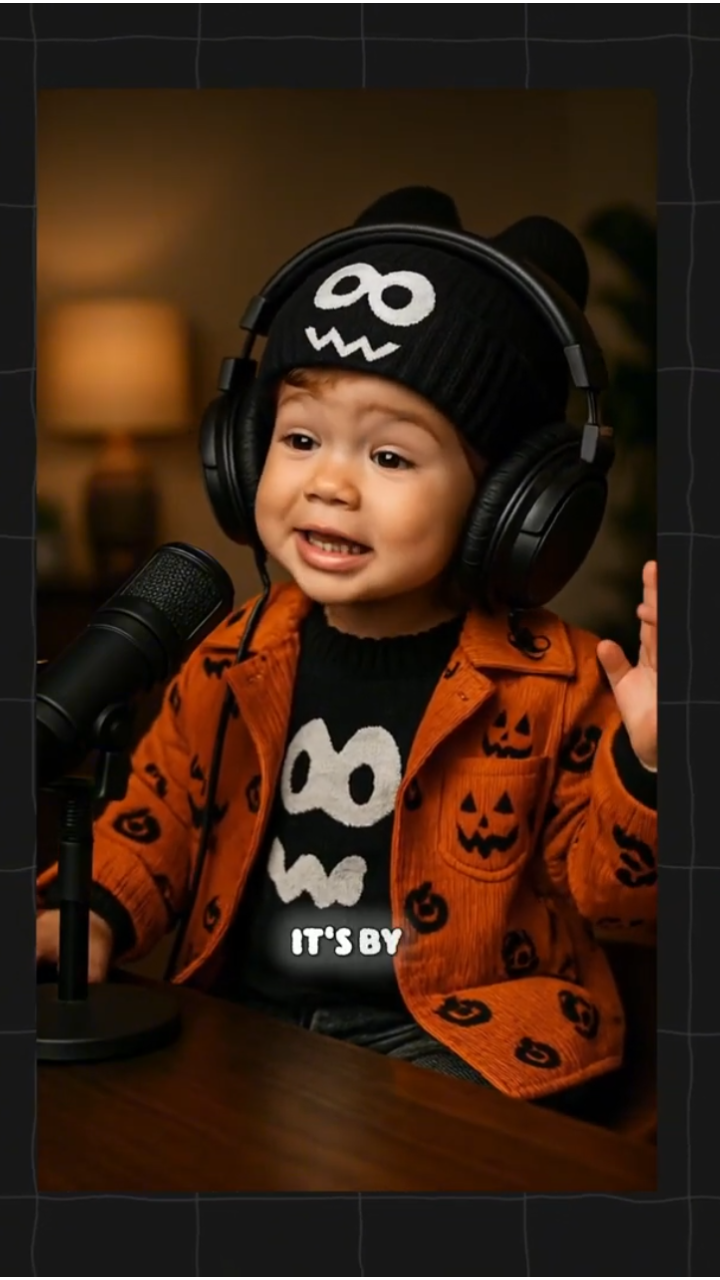


Why Pippet AI?
To make these videos, you need a tool that’s smooth, fast, and flexible. The best choice right now is Pippet AI, a creative agent powered by Caput.
Pippet AI is designed to simplify your entire production process, cutting down time and costs while delivering high-quality results. The platform includes:
- Video generators (talking avatars, AI photo animation)
- Editing tools (background removal, poster design, meme creation)
- Image upscaling and AI backgrounds
For this tutorial, I’ll focus on the feature that really matters here: AI talking photos.
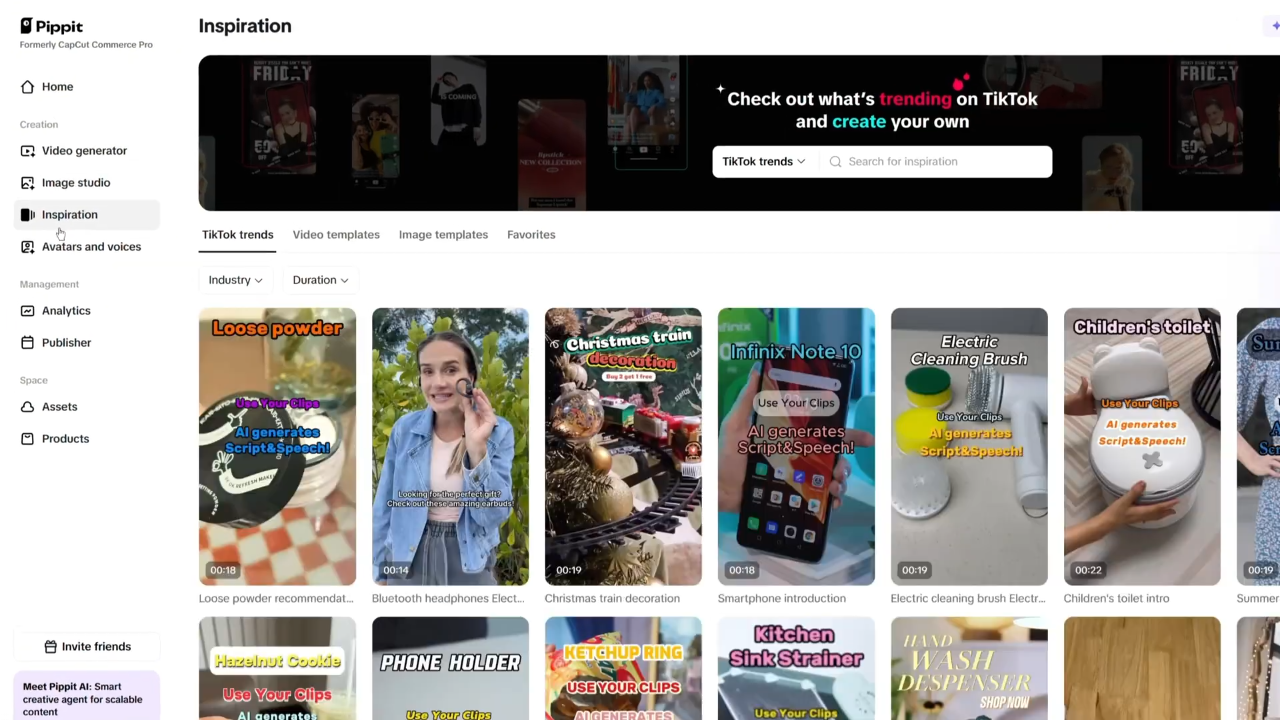
Step 1: Generate Your Baby Podcast Image
The first thing you need is a great image. I used ChatGPT’s image generation tool with this prompt:
“A toddler is dressed in a classic newsboy outfit, seated at a podcasting desk with a sleek microphone and studio headphones. The scene is warmly lit with subtle background décor, giving the vibe of a confident child host running a wildly popular kids’ podcast.”
Once the image was generated, I simply downloaded it to my computer.
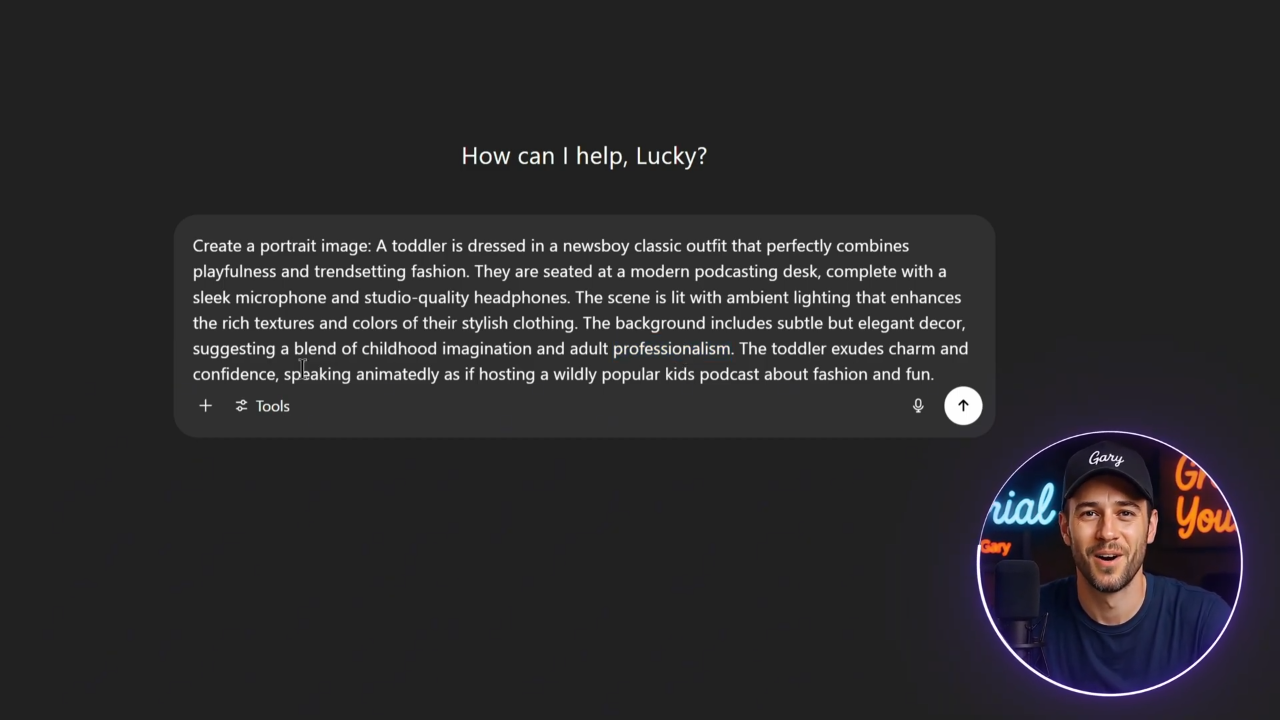
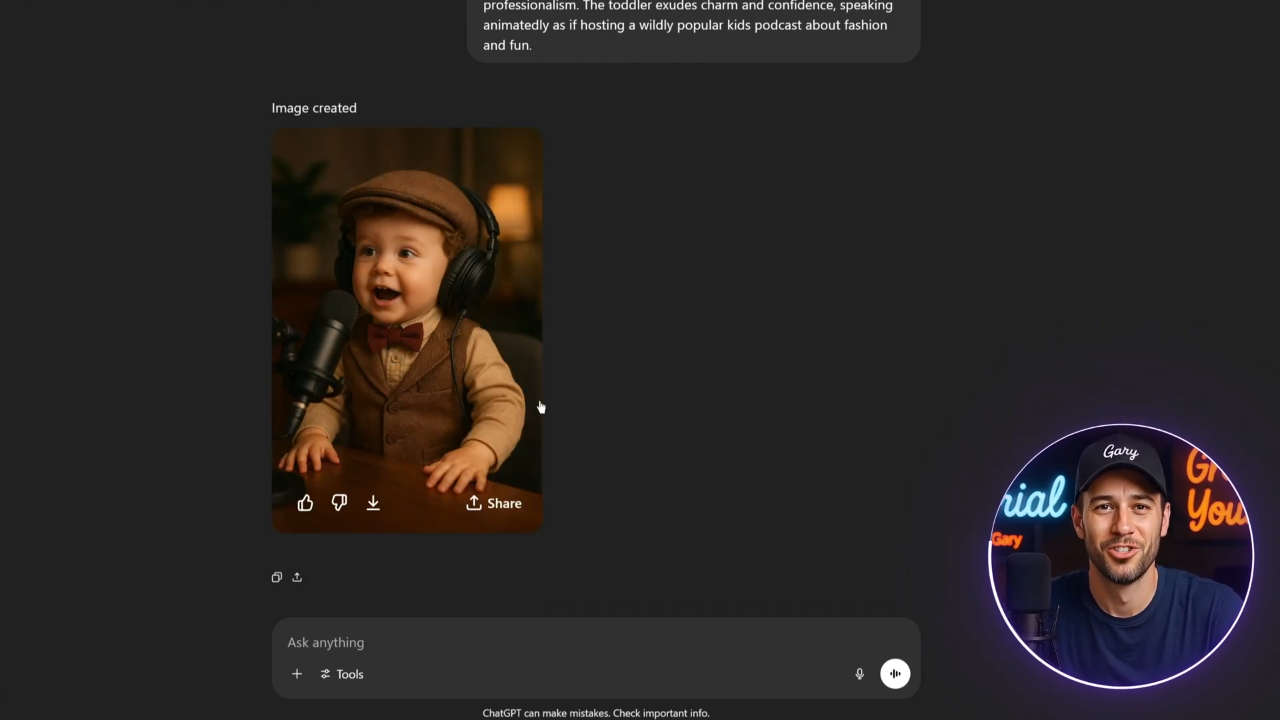
Step 2: Upload and Prep in Pippet AI
Head into Pippet AI’s Video Generator and select AI Talking Photo. Upload your image, crop it to center the character, and confirm you have usage rights. That’s it—you’re ready for animation.
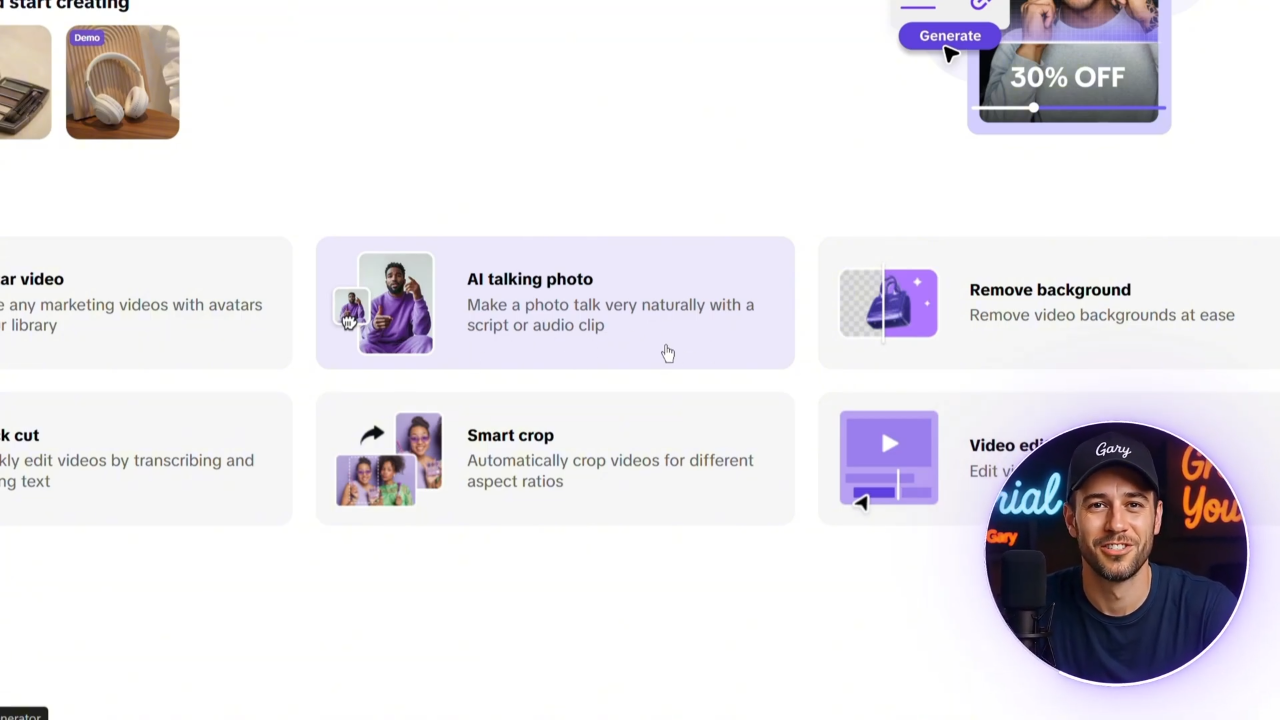
Step 3: Add Script and Choose a Voice
Here’s where the magic happens. Paste your script into the text box. If you don’t have one, ChatGPT can quickly help you write something fun and catchy.
Then, pick from Pippet AI’s voice library. I tested several options before settling on the one that best matched the quirky, podcast-style tone. The voices sound natural, and you can preview as many as you like before confirming.
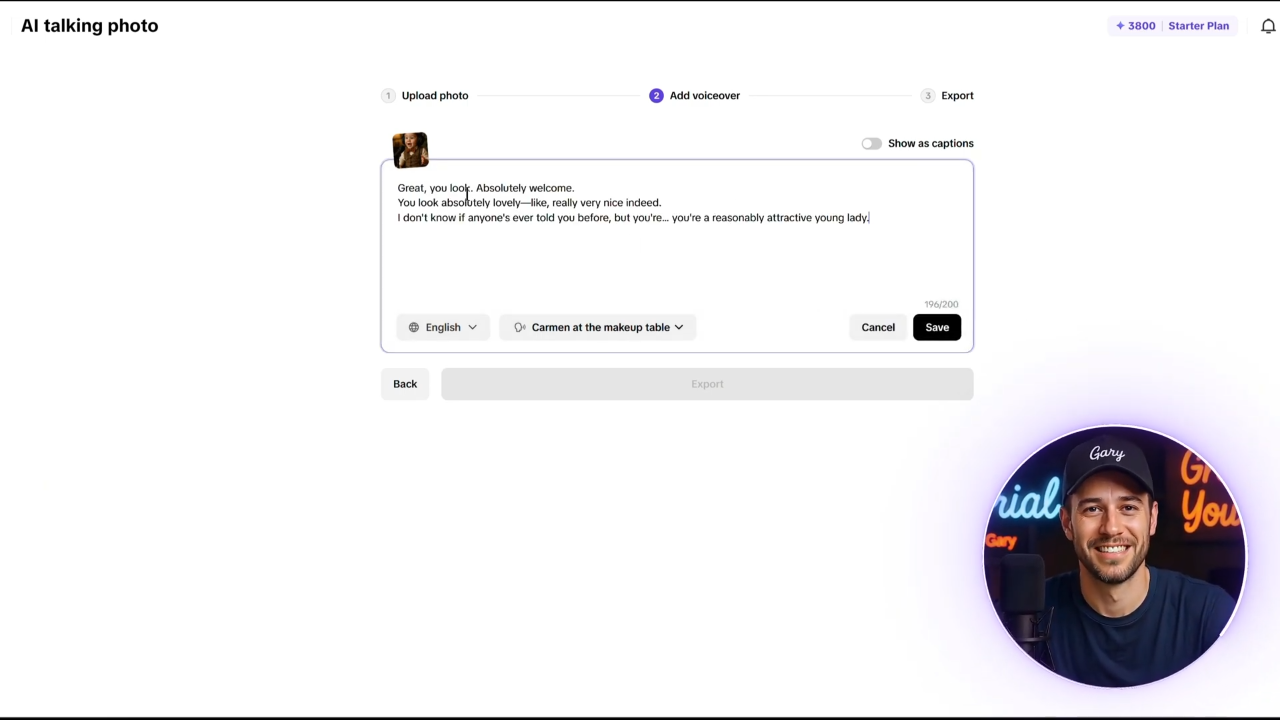
Step 4: Captions and Export
Pippet AI also lets you add stylish captions—a must-have for TikTok and Instagram videos where viewers often watch without sound. I tested a few and selected one that fit the playful podcast theme.
When it’s time to export, you can leave most settings at default. For this demo, I used 1080p resolution, which is more than sharp enough. If you want extra crisp results, 2K export is also available. Click export, wait a few moments, and then download your final video.
The Result
The finished product? A baby podcast video where the toddler host delivers lines with surprising charm and realism. The lip-sync feels natural, the captions pop, and the overall effect is both hilarious and oddly professional.
Seeing your still image come to life in this way is genuinely impressive—and yes, a little addictive.
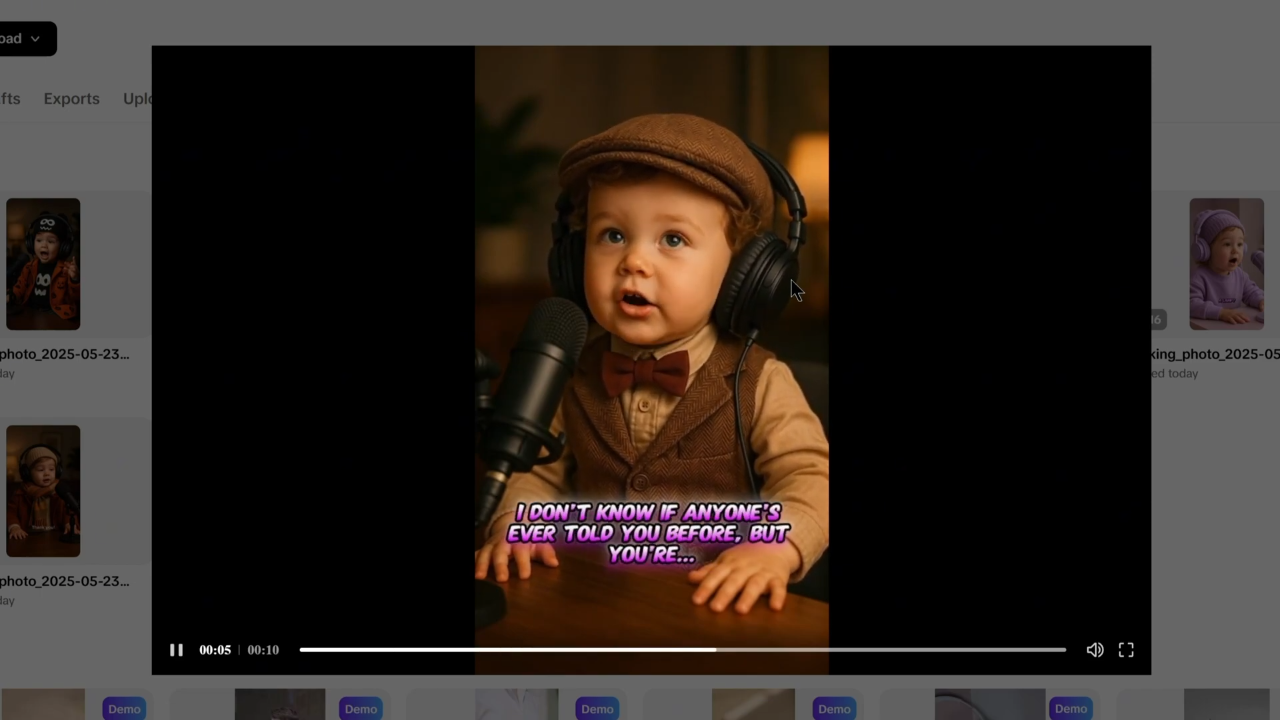
Why Pippet AI Stands Out
From my testing, Pippet AI combines simplicity and quality better than any other tool right now. The interface is beginner-friendly, but the results look polished enough for pro creators. Whether you want to make viral TikToks, engaging shorts, or even branded content, this tool delivers.
Final Thoughts
Baby podcast videos might seem like a passing trend, but the underlying technology—AI talking photos—has huge creative potential. With Pippet AI, you can ride the trend while also building a toolkit for future content ideas.
If you’re serious about experimenting with this new wave of content, give Pippet AI a try. You’ll find the link in the description below.
Thanks for watching, and don’t forget to like, subscribe, and hit the bell so you don’t miss more tutorials like this.
