
Once upon a time, in a kingdom filled with joy, a kind-hearted king and queen wished for a child more than anything else in the world. One day, their wish came true, and the queen gave birth to a beautiful baby girl—bright, radiant, and full of life. They named her Princess Sunshine.
This classic fairy tale of Sleeping Beauty has captivated audiences for generations. But what if you could recreate it in a stunning, 3D-animated format—all by yourself, using AI tools?
Hi, I’m Gary, and today I’ll walk you through how to create your own AI-powered animated version of Sleeping Beauty—from scripting and image generation to voiceovers, avatars, and editing. Whether you’re a total beginner or an experienced content creator, you’ll be able to bring this timeless tale to life.

📝 Step 1: Script the Story with ChatGPT
Every successful video starts with a solid script. To begin, I used ChatGPT with a simple prompt:
“Write a script for the Sleeping Beauty story to create a video for kids. Keep it close to the original fairy tale.”
ChatGPT produced a beautifully structured narrative with rich details and character interactions. You can refine this further depending on your video format. For example:
- 30% narration / 70% conversation for a more dynamic and character-driven animation
- 100% narration for a visual-only story using static images
Tweaking the ratio allows you to fit your visual storytelling style. I personally go with 70% character conversation, especially when using talking avatars. Kids love hearing the characters speak, and this creates a more engaging experience.
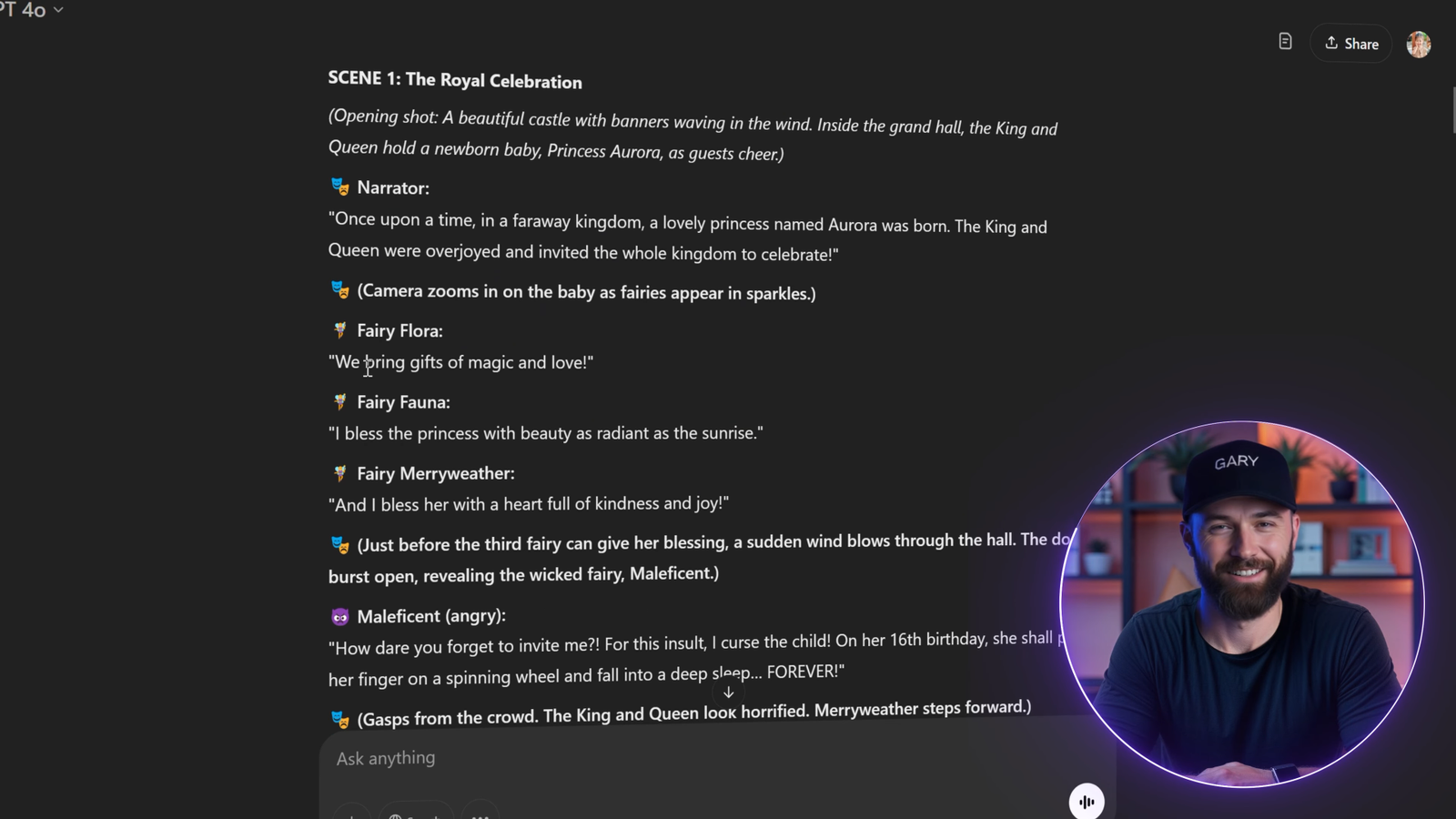
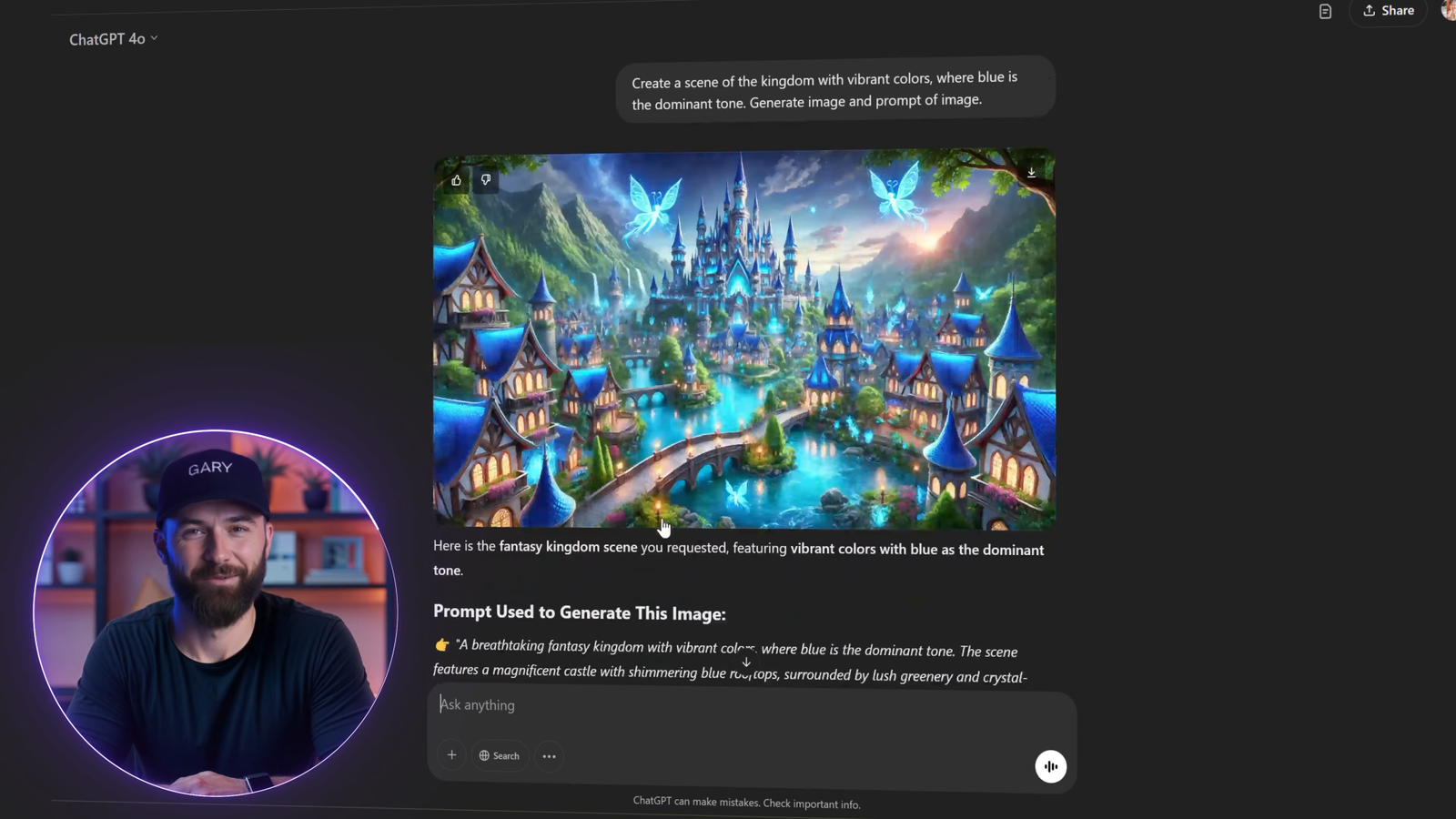
🎨 Step 2: Generate Scenes and Characters with Leonardo AI
Once the script is ready, it’s time to visualize it.
I used Leonardo AI and the Phoenix 1.0 model, which excels at generating high-quality, detailed 3D-style images.
🏰 To Create the Kingdom Scene:
Prompt: “Create a magical kingdom with a blue-toned color palette, castles, floating lights, and a dreamy forest in the background.”
This sets the mood and defines the tone of your video. Refine your prompt until it closely matches your vision. Add descriptive elements like “sparkling rivers,” “floating orbs,” or “enchanted skies.”
👑 To Create the Characters:
Prompt (for the King): “Design a wise, bearded king with a golden crown, deep blue robes embroidered with stars, warm eyes, and a kind smile. Background: throne room.”
Keep it under 100 words for clarity and consistency.
Next, create multiple poses and backgrounds using image variations. This is helpful for animating scenes or showing different emotions.
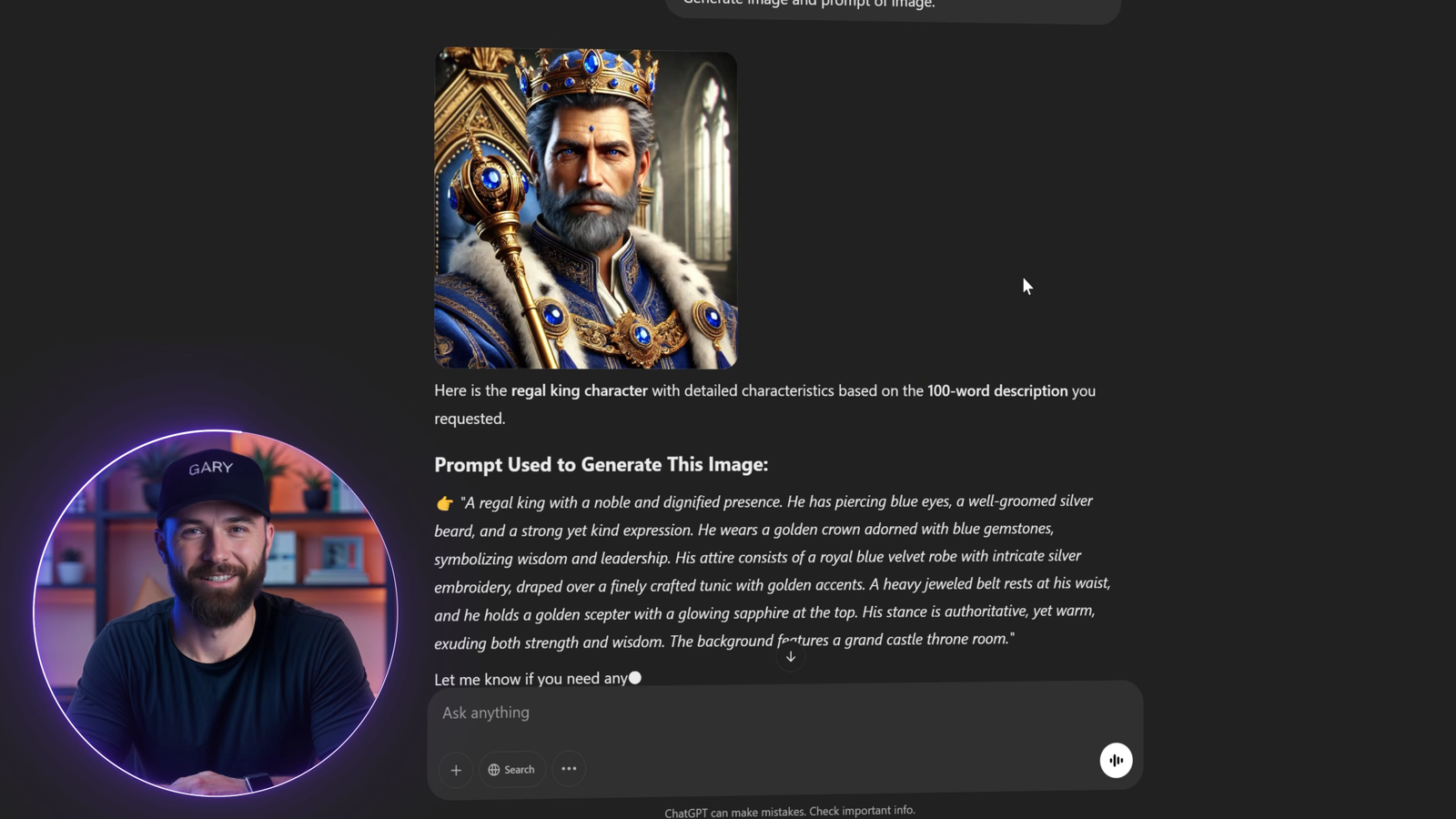
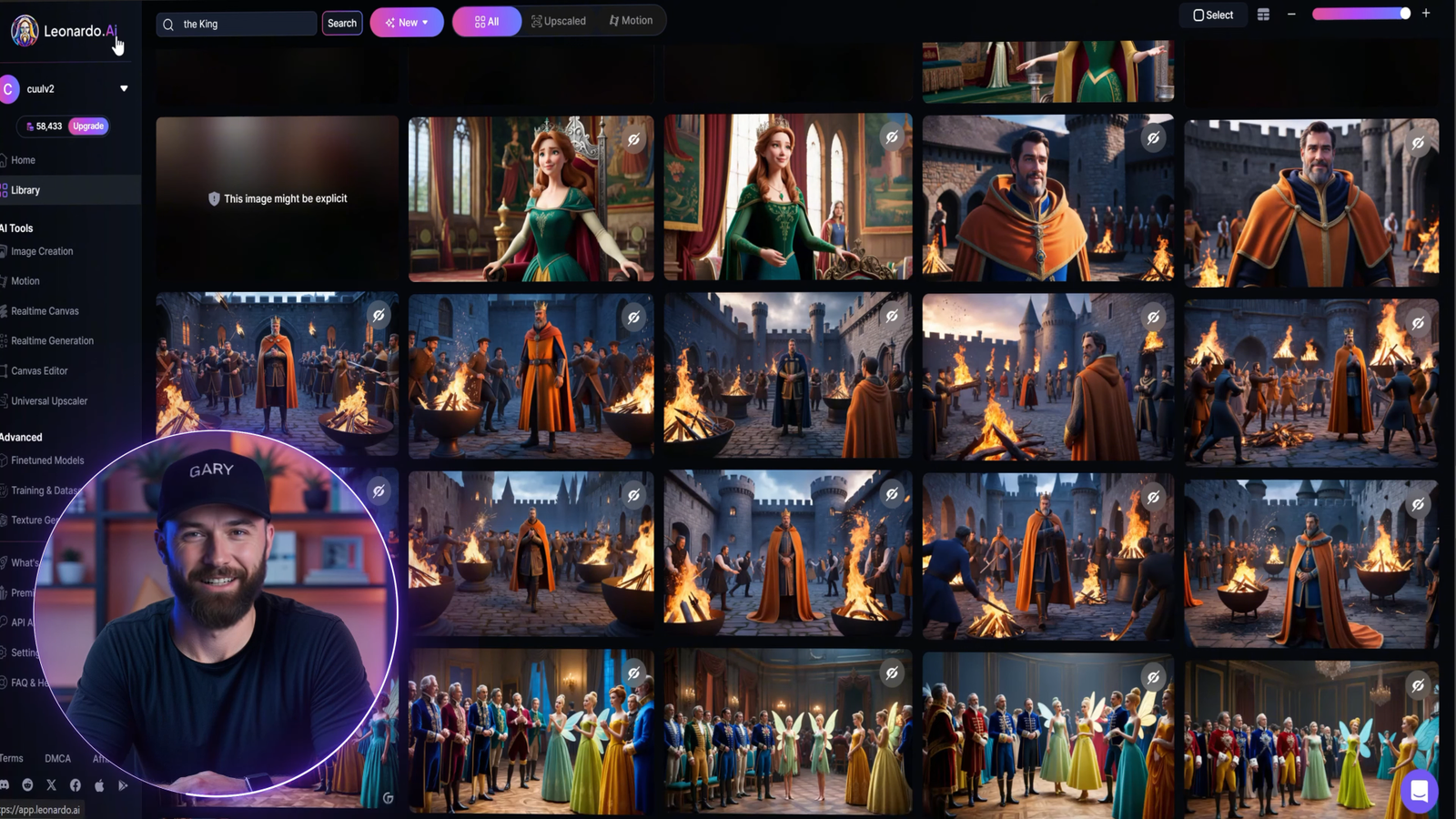
Repeat this process for:
- The Queen
- Princess Sunshine
- Fairies
- The Black Fairy
- The Prince

🧞 Step 3: Design the Magic Moments
Certain key visuals require extra creativity—like when the Black Fairy casts her curse, or Sunshine pricks her finger.
Use image-to-image features in Leonardo AI to add special effects such as:
- Dark smoke
- Glowing magic
- Spinning wheels
- Thorns growing around the castle
Each magical moment should feel visually distinct.
🎙️ Step 4: Add Voiceovers Using ElevenLabs
To make your characters feel alive, use voiceovers.
I used ElevenLabs, which provides realistic AI-generated voices with high-quality emotional tones. You can create:
- A deep, warm voice for the king
- A gentle, motherly tone for the queen
- A bold, mysterious voice for the Black Fairy
- Youthful, bright voices for the prince and Sunshine
Upload your lines from the ChatGPT script and generate each voiceover individually. You can tweak tone, pitch, and emotion to match the scene perfectly.
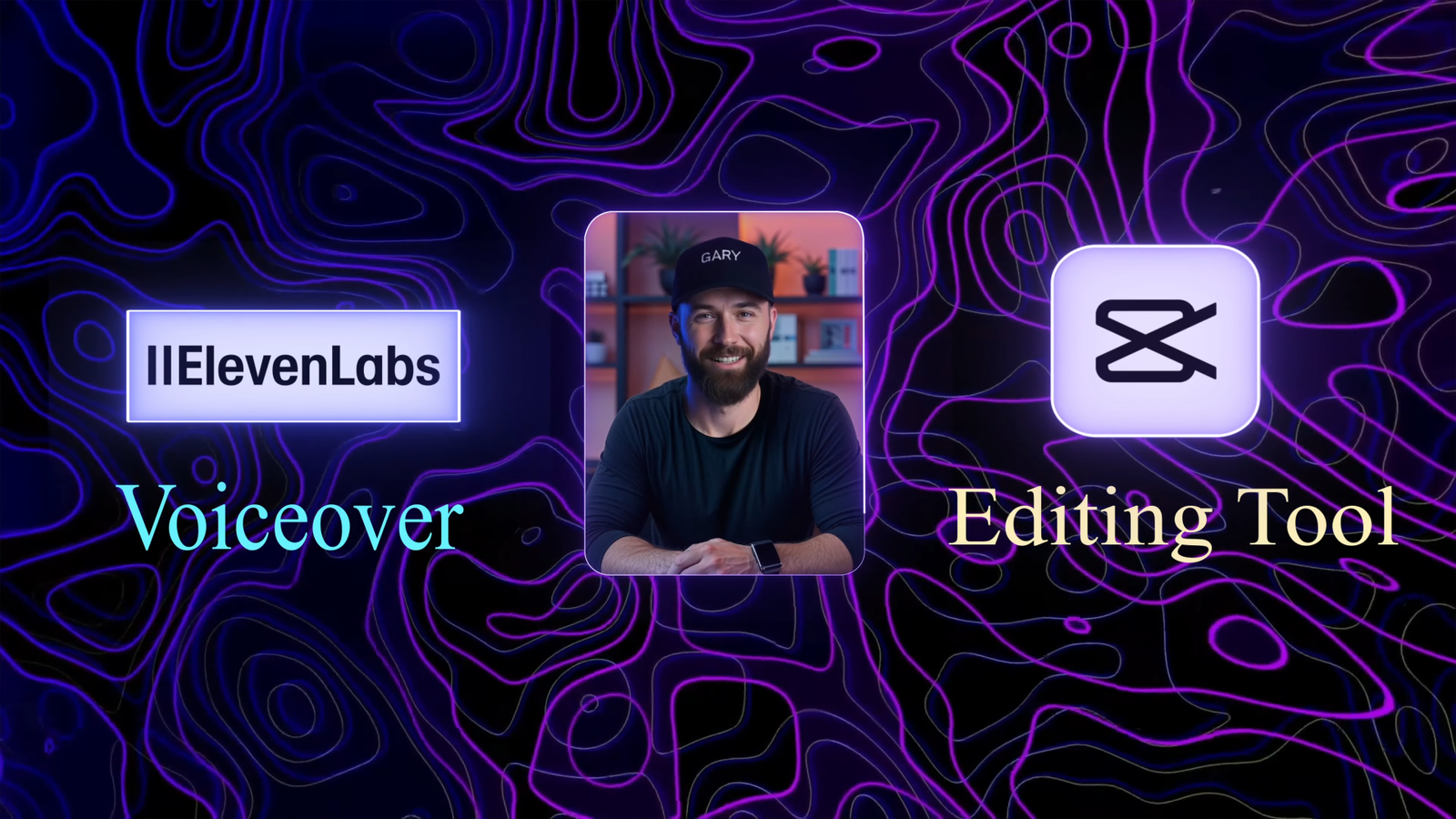
🗣️ Step 5: Bring Characters to Life with Talking Avatars
One of the most exciting steps is creating AI talking avatars. For this, I used DubDub AI.
Steps:
- Upload a high-resolution image of the character.
- Upload your voiceover file.
- Generate the talking avatar.
- Review and fine-tune for lip-sync accuracy.
- Download your animated avatar.
This feature works great for narrating the story or having characters speak in dialogue-driven scenes.
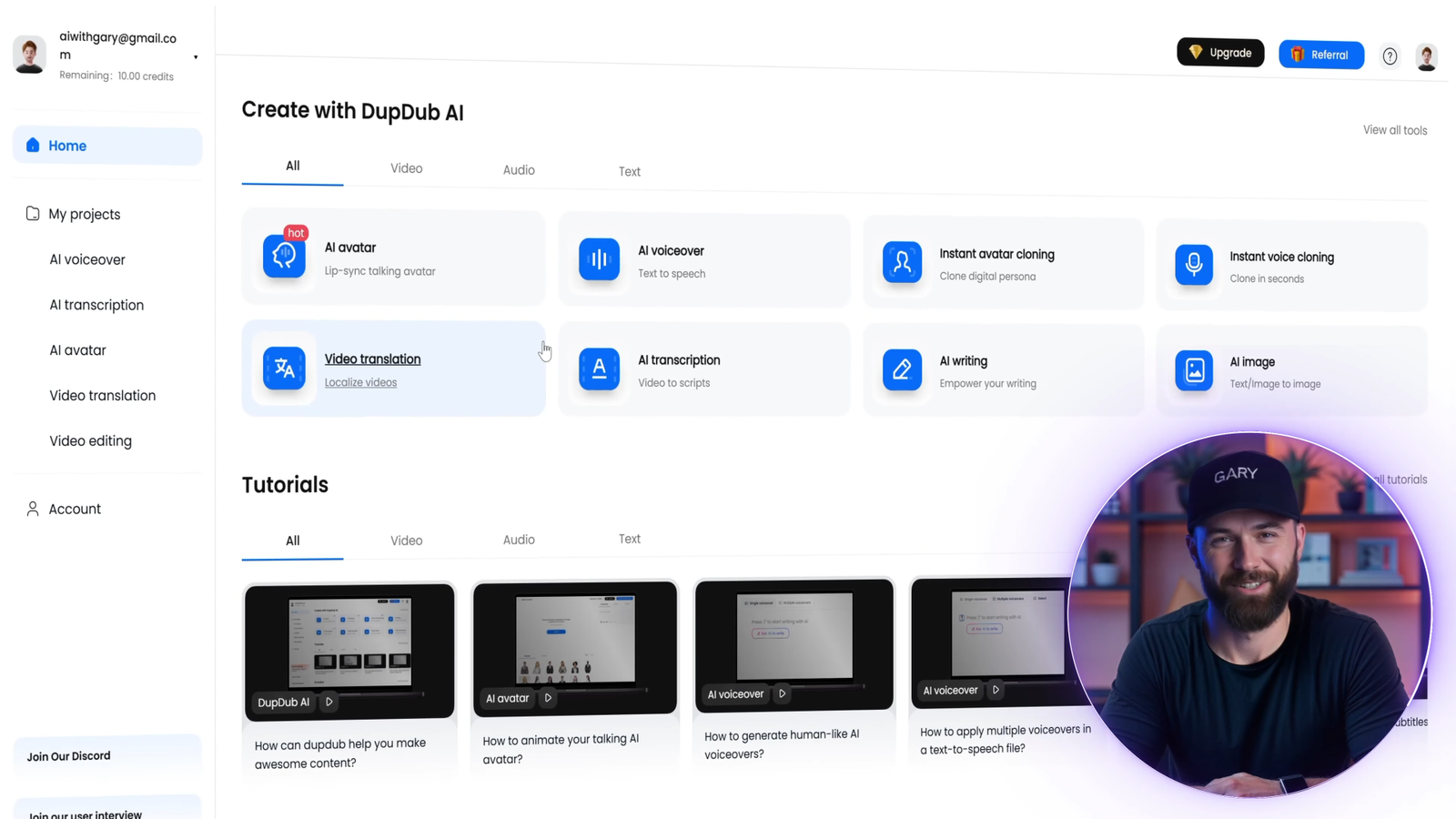

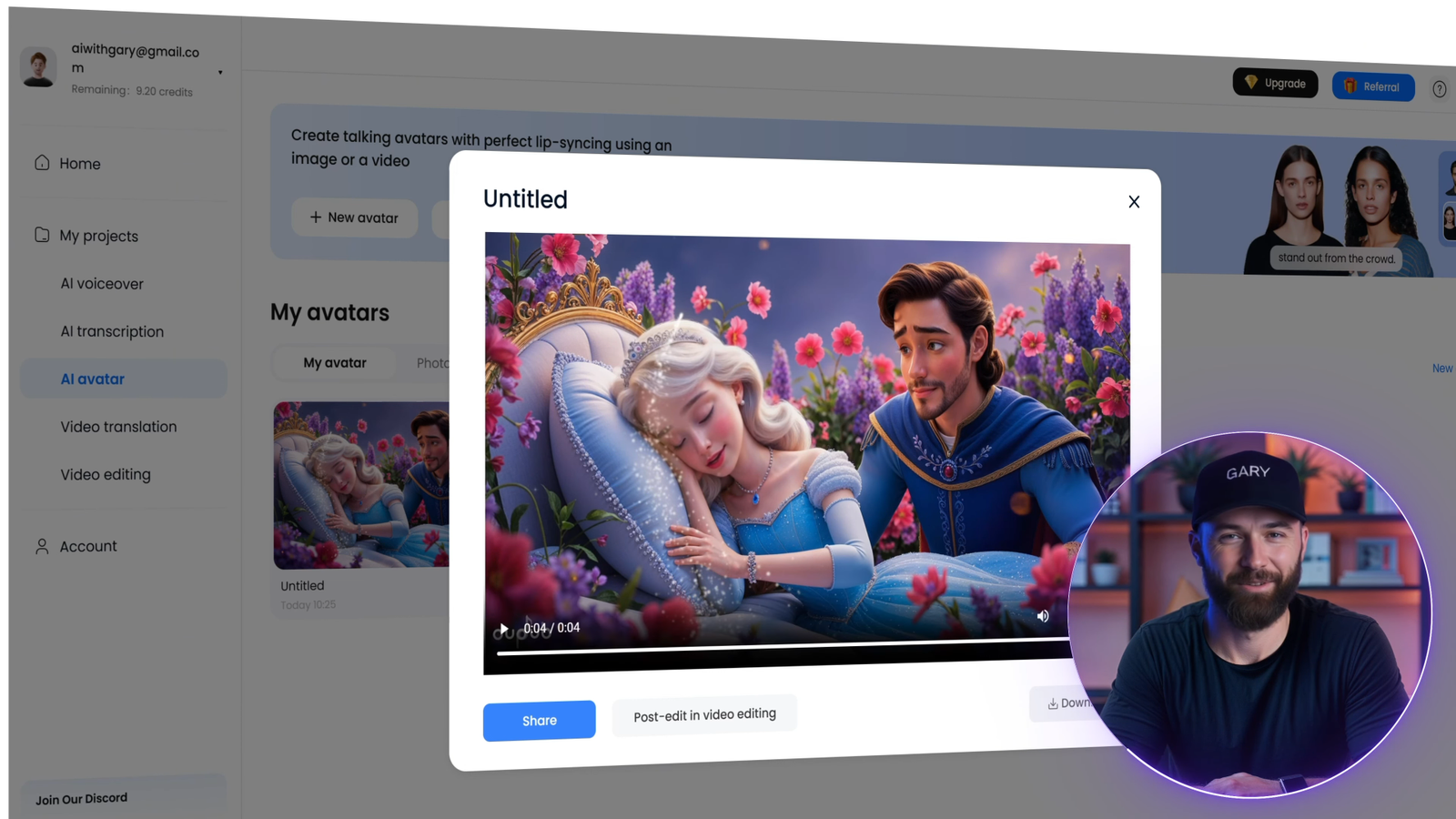
🎬 Step 6: Edit the Full Video with CapCut
Now it’s time to put everything together using CapCut—a free and user-friendly video editor.
Import:
- All generated images
- Talking avatar videos
- Background music
- Sound effects
- Voiceovers
Use:
- Zoom effects for dramatic moments
- Fade-ins and fade-outs for smooth transitions
- Filters to enhance fantasy mood
- Text overlays for narration if needed
Add sparkling effects, magical sound cues, and background ambiance to amplify the fairytale atmosphere.
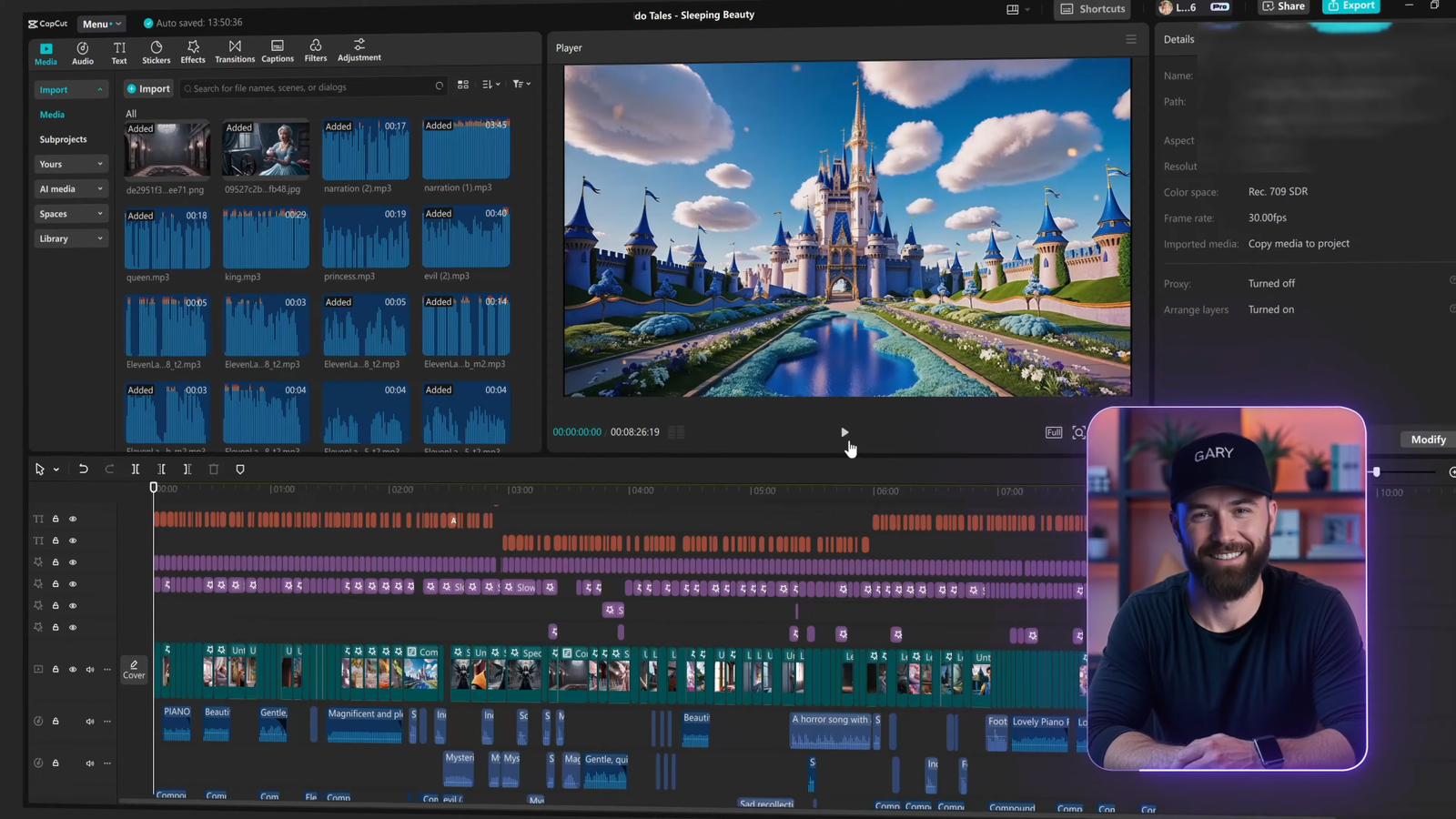
🛡️ Bonus Tips for a Professional Look
- Use B-roll animations (like birds flying, clouds moving) between scenes
- Add glow effects to magical objects like the spinning wheel or glowing lamp
- Use color grading to create emotional contrast (e.g., warm golden tones for happy scenes, cool blue/gray for the cursed moments)
📺 Watch the Final Video
If you’d like to see the finished Sleeping Beauty video, I’ve linked it in the description or you can click the card at the top right of the video. It shows how all these elements come together in a cinematic, magical final product.
🙋 Why AI Tools Make This So Powerful
This entire video was created using accessible AI tools—no advanced animation software or years of editing experience required. With platforms like ChatGPT, Leonardo AI, ElevenLabs, DubDub AI, and CapCut, you can bring any story to life.
Whether you’re a solo content creator, an educator, or a hobbyist, this method allows you to produce professional-grade animation content for YouTube, Instagram Reels, TikTok, and more.
💡 Final Thoughts
Retelling classic stories like Sleeping Beauty using AI gives you endless creative freedom. With the right prompts, tools, and a bit of patience, you can create content that’s both visually stunning and emotionally resonant.
If this post helped you, be sure to:
✅ Like
✅ Subscribe
✅ Leave a comment below if you want a tutorial on CapCut or ElevenLabs
Thanks for joining me on this magical journey. Until next time, happy creating!
— #AIwithGary

Leave a Reply